Notifications
Tokens
These tokens, if used in Notification Text field, will be replaced by appropriate value when the notification is sent.
| Token | Example Value |
|---|---|
| {workflowId} | poiuyy |
| {workflowName} | My first workflow 5:34pm |
| {workflowLink} | https://console.finisher.co/w/poiuyy |
| {workflowStartedAgo} | 1 hour and 19 minutes ago |
| {workflowOverview} | 1 task completed (6%) ✅ 2 tasks next up (12%) 2 tasks in progress (12%) 11 tasks not started (70%) |
| {workflowOverviewVisual} | ✅🔵🔵🟣🟣⚪⚪⚪⚪⚪⚪⚪⚪⚪⚪⚪ |
| {taskName} | Submit weekly report |
| {taskStatus} | Not Started | Next Up | In Progress | Skipped | Completed | Failed |
| {taskStatusPastTense} | set to not started | set to next up | started | skipped | completed | failed |
| {taskAssigneesCount} | 3 |
| {taskAssigneesList} | Yan Kim, Hayleigh Flowers, Sacha Scott |
| {assigneeName} * | Hayleigh Flowers |
| {assigneeStatus} * | Not Started | Next Up | In Progress | Skipped | Completed | Failed |
| {assigneeStatusPastTense} * | set to not started | set to next up | started | skipped | completed | failed |
{assigneeOutput} * | Just submitted weekly report |
| {teamId} | tyak7a |
Example
Notification configuration and the notification itself
1. Notification configuration:

2. Slack notification:

Custom Fields in Notifications
If your workflow has custom fields defined, you can include the custom field's value in notifications as well. Use custom field ID surrounded by curly braces (same as tokens described above) to have the custom field value sent.
Example
1. Defining customerName custom field in Workflow Template > Edit > Settings > Custom Fields:
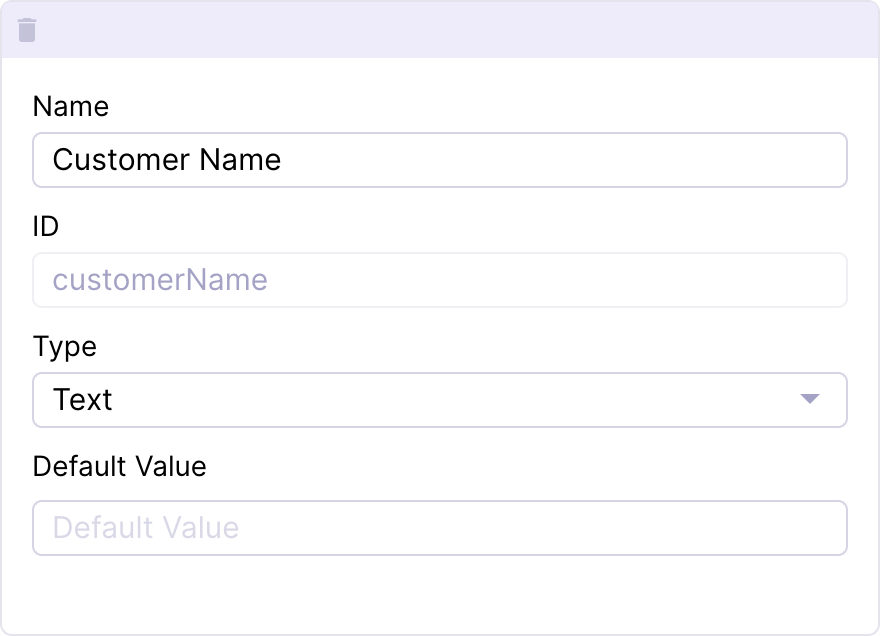
2. Using {customerName} with curly braces around in Notification Text field:
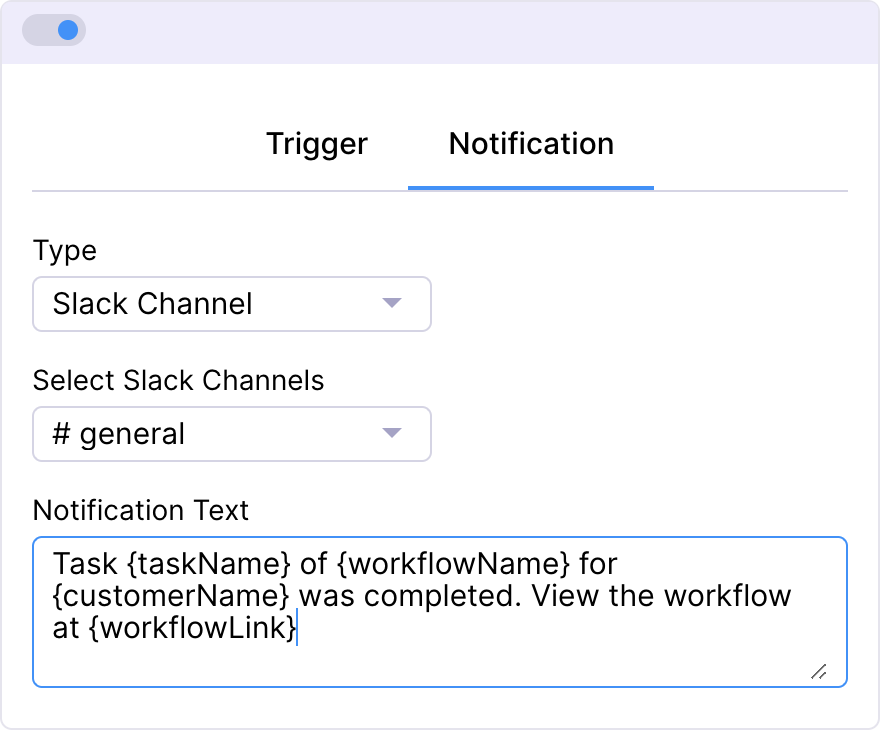
3. Giving the customerName custom field value when the workflow is being started:
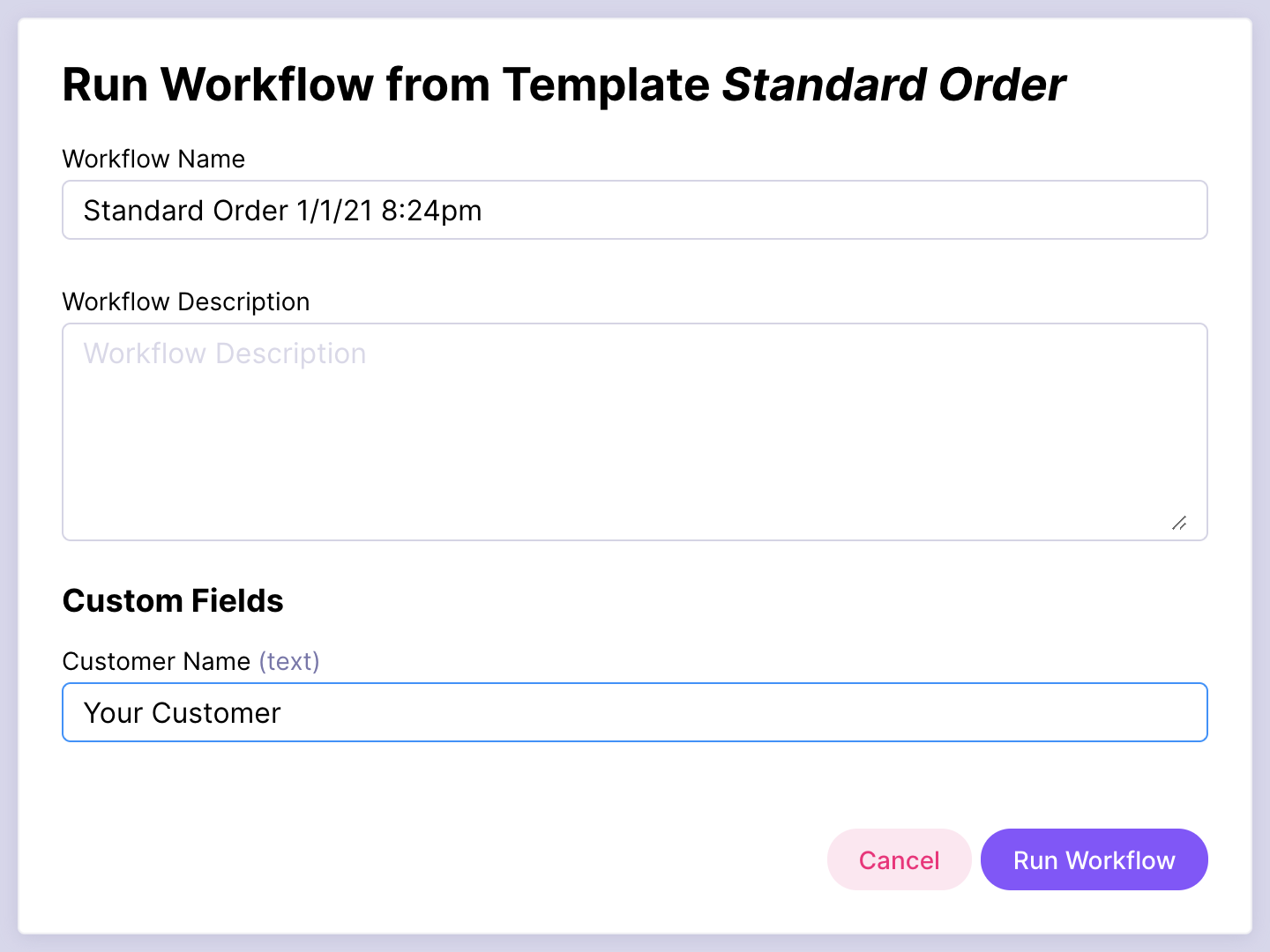
4. The value Your Customer of customerName custom field shows up notifications:
